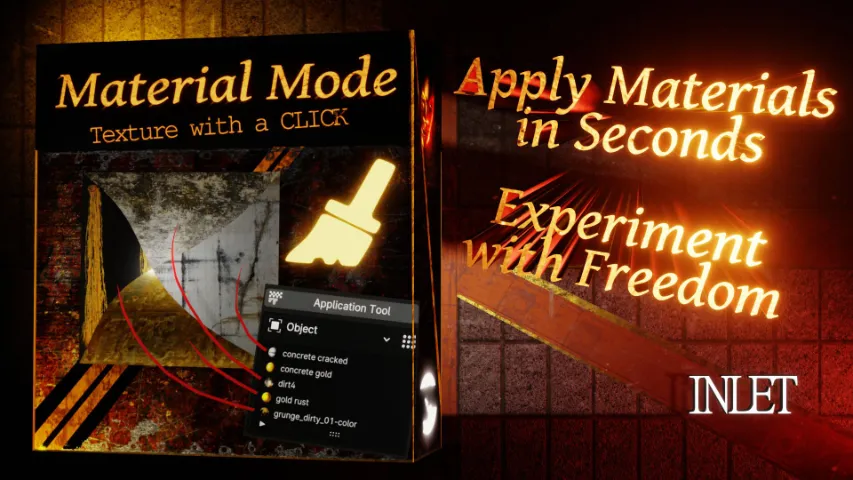FAQ
The .zip doesn’t install in Blender
- Please un-zip the archive and install the .py script.
How do I activate an addon?
- Use this 20 sec guide – https://youtu.be/wOv4oHO5Kqg
VIDEO DOCUMENTATION
DOCUMENTATION
Location
Panel
3D Viewport ‣ Header
Actions
Key
Toggles AutoKeying, changing the colors of the interface depending on the addon settings. Note that this is not the same as the ‘Auto Keying’ button in the Timeline, that button acts as normal
Settings
Selection
When true, the color outlining the active object or pose bone will be changed depending on the state of Auto Keying
Select on/off
The color to set the active object/bone to: the color on the left is the default color when Auto Keying is off; the right is the color when it is on.
Playhead
When true, the color of the playhead in the Timeline, Action Editor and NLA will be changed depending on the state of Auto Keying
Playhead on/off
The color to set the playhead to: the color on the left is the default color when Auto Keying is off; the right is the color when it is on.
Header
When true, the color of the header in the 3D viewport will be changed depending on the state of Auto Keying
Header on/off
The color to set the header to: the color on the left is the default color when Auto Keying is off; the right is the color when it is on.